I was at my parents’ place all week last week. My iPad was the only computer I brought with. I did a lot of work on personal projects —mostly writing, editing, and planning — and kept up on email, Slack, and a few small tasks for work. It was the most intense use I’ve made of my iPad yet, and the longest I’ve gone without a macOS device while still being “plugged in” and getting work done.
It was an overwhelmingly positive experience. I felt uniquely productive on my iPad and love it even more now. There are quirks, of course, and some things I’m sure I’ve yet to discover, and some things that just plain suck. But at the end of the week I was in no hurry to get back to my Mac.
Here are some of my impressions.
The setup
I primarily sat and worked at the dining room table, improvising a desktop-like setup. I have a 10.5” iPad Pro in an inexpensive Moko case that also serves as a stand. It was connected to an Apple Pencil, Apple Magic Keyboard, and BeatsX earphones.
The ergonomics were fairly comfortable. Having the keyboard separate from the iPad made it possible to find just the right arrangement. The Apple Pencil is key to this. I could have the iPad sitting a bit further away and use the Pencil as needed for the occasional thing that had to be tapped or swiped without losing my momentum. Having the keyboard closer and the iPad a bit further away also allowed me to keep my neck at a more comfortable angle.
General computing and iOS 11
I got pretty handy with drag-and-drop by the end of the week. My favorite thing I discovered was that I could drag-and-drop usernames and passwords from 1Password (usually in slide over) directly into their respective fields without needing to copy or paste.

There are some quirks with the keyboards. The on-screen split keyboard is great for typing when it works, but does not seem to be implemented smartly in most apps — you end up with a big fat empty bar covering most of the screen. Not good! Another small peeve: if I didn’t remember to switch the Magic Keyboard off when I went into another room, the only way I could find to get my on-screen keyboard back was by switching off bluetooth.
The screenshot interface is fantastic. It feels really slick to screenshot something, crop it, annotate it, and send it off to use in a blog post or tweet without ever having to save the image to your camera roll.
Multitasking with split view and slide over was great but also a bit maddening. It gets confusing if you’re whipping around several apps quickly, especially with CMD-TAB. I wish there was a keyboard shortcut for dismissing the secondary app.
Email was the worst part of this experience because of my reliance on Gmail. I have three Gmail accounts (personal, professional, work) that I normally access through the web interface on macOS. Gmail has been my only app for email for a few years now. I don’t even have Apple Mail on my phone.
The Gmail app doesn’t support keyboard shortcuts, meaning common tasks like labeling or marking as read require several awkward taps and scroll actions. The compose button floats awkwardly in space over the rest of the interface, and I almost never noticed it when I needed it.
I delete more often than archive, but deleting is not one of the quick actions available through gestures. So it’s either several taps to delete, or I end up accidentally archiving mail I will never want to see again.
And unless I’m missing something, you can only add attachments from Google Drive. No drag-and-drop, no copy-and-paste, no integration with the file browser. Lame. I updated a small detail on a deck for a client (easy affair between Dropbox and Keynote), then had to settle for providing her a Dropbox link in order to turn it around in a timely manner. It was that or add yet another app to an already fussy workflow and upload it to Google Drive.
I wasn’t in the mood to find an alternative email app this trip but I may need to in the long term.
Blogging
I’ve only begun blogging again recently so I don’t have a lot to compare it to. I wrote previously about my Ulysses to WordPress blogging setup. It’s been good. Sometimes Ulysses hangs for a while when trying to publish to WordPress and then finally goes through, and sometimes it fails completely. Worst case, I can copy text over manually into the WordPress app (which is great).
Managing small theme and configuration settings has been no problem through the WordPress app. I also like using it for scheduling and moving posts from draft to scheduled. In one instance, I created a short post by sending a screenshot and text directly to the WordPress app through the native iOS interface.

One annoyance: The link tool in the WordPress app post editor doesn’t offer the option of linking to existing content. That’s not something I can do off the top of my head while I’m writing posts in Ulysses, which means it’s a step that would best be accomplished in the WordPress app. Alas.
I had to make a few small changes to my professional website (update: you’re now on that site) which is hosted via Squarespace. This was fairly fussy and not fun and I would not want to do any substantial updates to my Squarespace site from my iPad.
Web browsing
I’m getting the hang of mobile Safari. I like using the action menu to copy links. Split view is great for finding and adding links to posts, or just looking up info while writing an email.

It has some handy shortcuts, including the great pattern of holding the command key down to display the list of shortcuts. I do find myself missing CMD + and CMD – to increase/decrease page size, though.
I used the web interface for Mailchimp’s Tinyletter service in mobile Safari a few times to prep 7×77 newsletter drafts and didn’t have any issues.
Planning and productivity
I did some outlining and brain dumps with MindNode, and occasionally used Linea Sketch as a scratchpad when I wasn’t even sure what I was trying to figure out. Ultimately I found that I preferred to keep a real analog pen or pencil and a bit of paper in front of me to make the occasional note or doodle.
One new habit I’ve had recently is keeping an Apple Reminders list called NOW where I write down small near-term tasks — stuff so small I wouldn’t even want to put it in OmniFocus, like “put the cottage cheese container away”. I would switch to it frequently by invoking spotlight (CMD+Space) and typing “Now”, then tapping directly into the list. If I started to get lost or lose my focus I would switch to this list and quickly enter in the next few things I needed to do.
Social media
I can’t say if it was the circumstances or the device but I found myself checking social media much less often during the week than normal. I’ll give some credit to the device, at least: it’s a bit easier to focus on the iPad, and so fun and easy to keep making something, that I couldn’t really be bothered to see what was going on on Twitter.
The Facebook app for iPad is bad. It feels like a scaled-up phone app and takes no advantage of the larger iPad real estate. When I did need to check some things on Facebook, like events for the following week back home, I used a web browser.
Entertainment
Because my phone was also handy I found myself mostly using that for music, podcasts, and following the Twins. For one Twins game I used the MLB At Bat app in split view and that worked well enough.
Battery and Wi-Fi
Using the iPad all day as a desktop replacement, I found myself wishing that the battery was just a bit bigger. It wasn’t convenient to plug in where I was set-up, especially since I somehow managed not to pack my cube with the the 10’ lightning cable in it. Whoops.
I installed a decent router at my parents’ place last year and it played nice with the iPad all week. No dropouts or weirdness that I ever noticed.
The Magic Keyboard battery seems to be infinite and I only had to charge the Pencil once or twice. I opted to charge the Pencil from my phone so I didn’t have to look at it sticking ridiculously out of the side of my iPad.
Conclusions
I feel very comfortable now with the idea of traveling with my iPad as my only computer, even for a long trip.
There are still some parts of my job, like content auditing and making large diagrams, that I have a hard time imagining doing on an iPad. And I’m still apprehensive about using an iPad to run slides for a conference presentation, mainly because I’ve never done it — and because there’s no fucking way I’m going to be the doofus on stage advancing slides and reading presenter notes off my iPhone.
If I had to pick one area I’d want to see improvement in, it’s with the already great screenshot management flow. The ability to pixelate/obscure things (like in the Annotate app, which is great on macOS), more options for focusing/blurring, and some basic typesetting would all be welcome. Following that, it would be nice if the F3 and F4 keys on Apple’s own Magic Keyboard actually did something on iOS (e.g. showing the app switcher and minimizing to the home screen, respectively).